1. Write an article
As a community platform, Siemens Blog allows you to share your thoughts and ideas with the world. If you’re new to Siemens Blog, you can learn here about features available in the Writer’s Tool and publish your first post. We can’t wait to read it!
Create your first post
- Click on the burger menu.
- Click Create Content.
- Select an audience and click Next step.
- Select the template Article and click Use this template.
- Select a topic and click Create post to start writing.
Add a headline
Enter a headline.
Basic formatting
To add some basic formatting to your post, just click into the text field. This will bring up the text toolbar with available options: You can select bold or italic or add links.
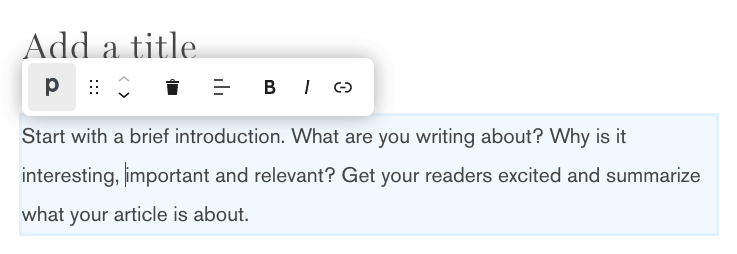
- When you click on the trash can, you can delete a content block.
- When you click on the arrows on the left, you can move the selected block up or down to adjust the order.
Add new blocks
You can add a new block by hovering over the content blocks and click Add block and select between the available text blocks: Paragraph, Subtitle, Quote and List.
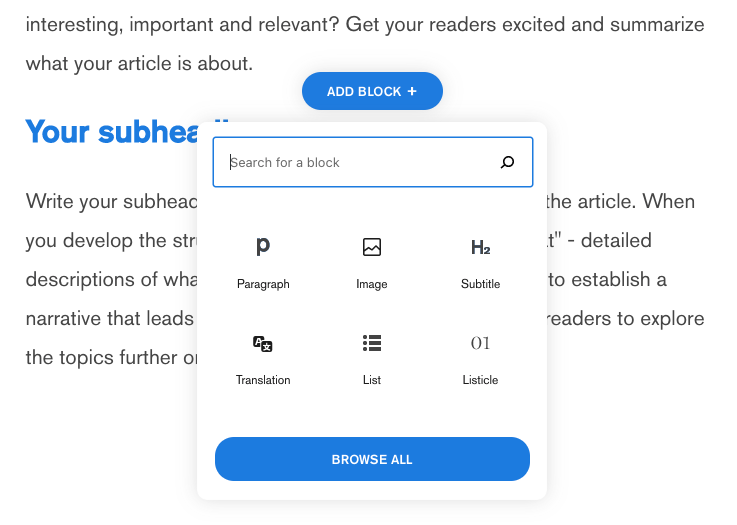
You can change type of an existing text block through clicking on the 3 dots next to the block type:
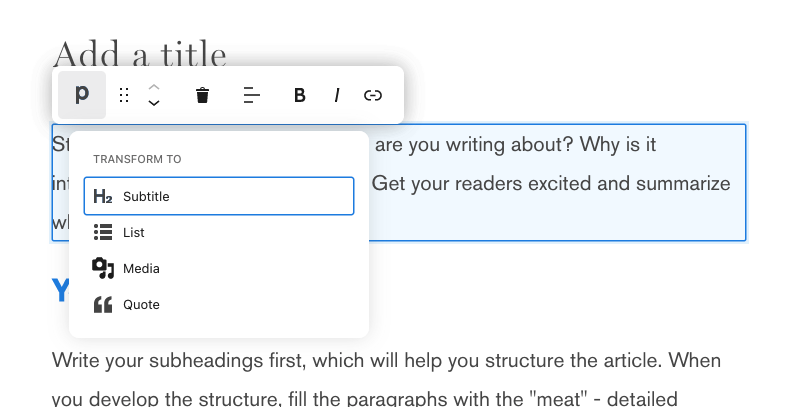
Add a media block
Click on Add block and select one of the available media blocks: Image, Media block for videos or Twitter embed.
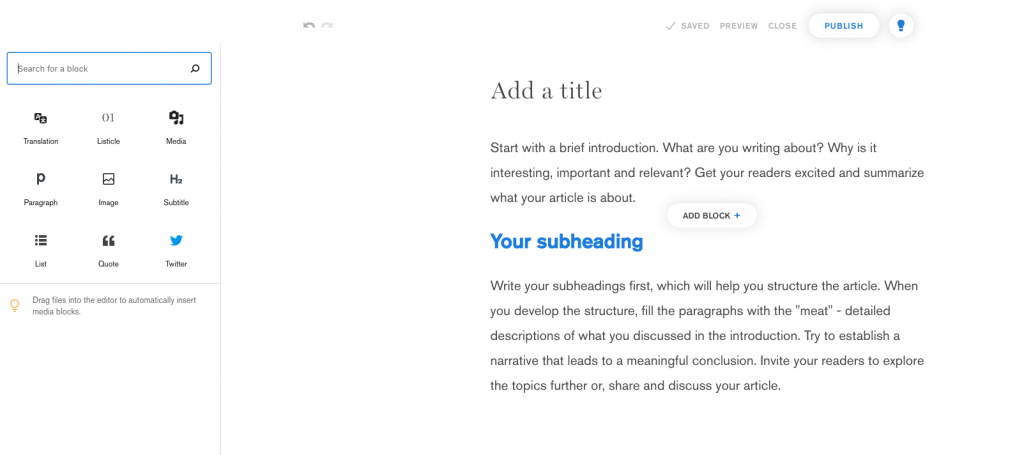
Add a special block
Click on Add block and select one of the available special blocks: Translation or Listicles.
Save a draft
You can use the undo and redo arrows on the top while editing. Additionally, you can click Preview to see how the article will look like after publication. With clicking Save and Close, you can save a draft for now and come back later to finish.
Clicking on the light bulb on the top right shows you grammar checks and helps you finding all typos or grammar error.